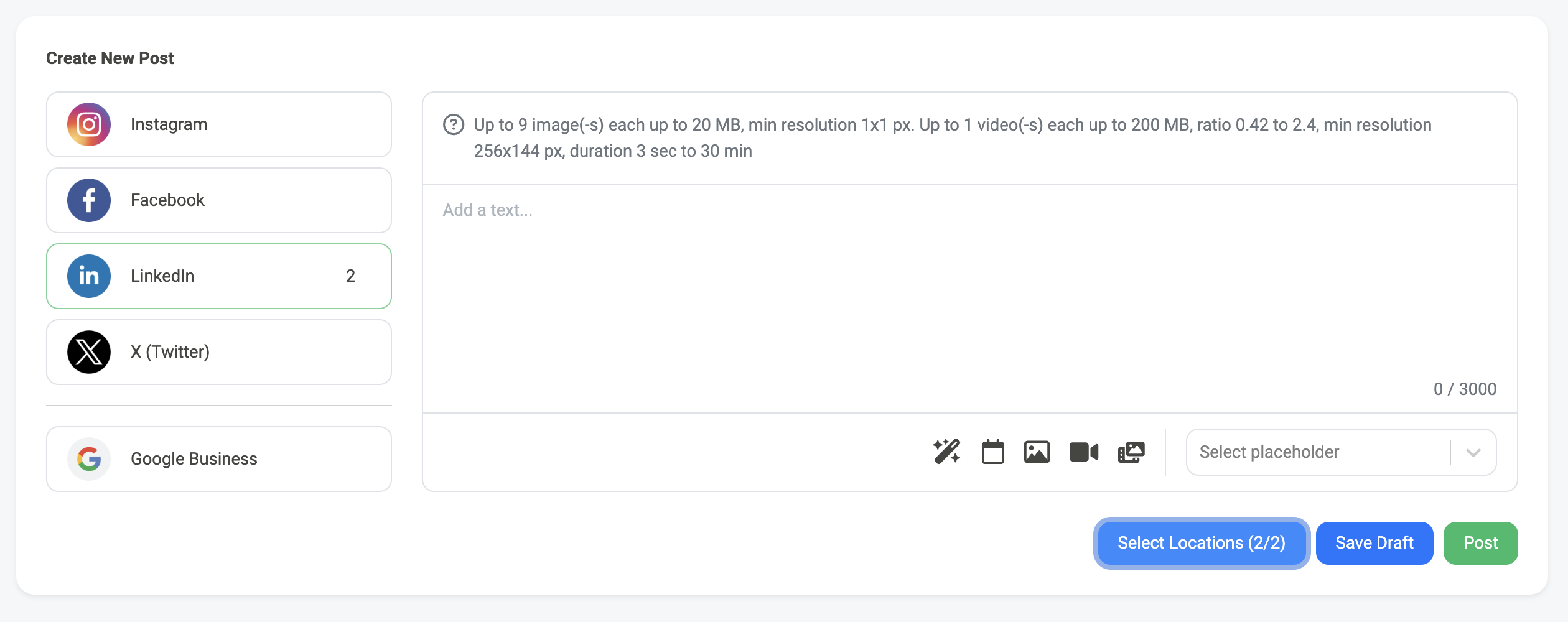Posting to social media is a crucial activity for any business, and it’s easy to publish social media posts for multiple business locations at once in the Consumer Fusion dashboard. Before you get started, all you need to do is ensure that you have more than one business signed up on Consumer Fusion with at least one social media account connected for each one.
How to Post to Social Media for Multiple Business Locations
To make social media posts for multiple businesses at once, first navigate to the Schedule & Post page in the Social Media tab:
From this page, you will be able to add text and media for your post, and select any networks that you have synced with Consumer Fusion to post to.
On the left side of the page you will see the networks that you can choose from for your post. Networks that are not connected will appear in gray, and you can connect them by clicking on the button for that network.
Clicking on the button for any of the networks will select that network for the post that you are drafting.
After you select the networks that you’d like to post to, the next step is to add the text and media for your post. This can be done on the right section of the page, where you can add text and images or videos. Many networks allow you to post multiple images and/or videos, for a full list of what’s allowed by each one, see the section at the bottom of this article.
Now that you have networks selected and content for your post, click on the Select Locations button next to the Save Draft and Post buttons at the bottom of the page:

This will open an overlay that lists all of the locations that you manage on Consumer Fusion. You can click on the checkboxes for any of the locations and networks that you’d like to post for. You can also use the checkbox at the very top to select all of the locations, and if you already have groups set up you can select the predefined group as well:

If the checkbox for a particular social network is grayed, that means the network is not connected for that location. Once you have selected the locations and networks that you would liek to post to, click on the save button at the top of the overlay: 
After you have saved the locations and networks that you would like to post to you can either click the SaveDraft button to save the post for later or the Post button to publish it immediately: